Start using Multi-factor authentication
Do you want to consolidate your identity and access management (IAM) policy in order to limit the risks associated with cybercrime? Add very quickly MFA to your online accounts using Belnet Personal Login.
To help you do this, see our "I want to get started with MFA" video at the bottom of the page or check our FAQ below:
Belnet Multi-Factor Authentication (MFA)
What is Belnet Multi-Factor Authentication (MFA)?
Why Belnet Multi-Factor Authentication is important?
How to activate Belnet Multi-Factor Authentication?
How to login with Belnet MFA?
How do I switch off Belnet Multi-Factor Authentication again?
What if my Belnet Personal Login is linked to several organisations?
What is Belnet Multi-Factor Authentication (MFA)?
Multi-Factor Authentication is an electronic authentication method where a user is only granted access to an application or website after successfully providing two or more authentication factors, significantly reducing your organisation's risk of falling victim to cybercrime.
Why Belnet Multi-Factor Authentication is important?
The main benefit of MFA is that it improves the security of your organisation by requiring your users to identify themselves with more than just a username and password.
By enforcing the use of an MFA factor such as a TOTP that your users have received on their smartphones, you can ensure better protection of user information and sensitive company data.
How to activate Belnet Multi-Factor Authentication?
Connect your username to an “Authenticator” that supports TOTP like: Google Authenticator, Microsoft Authenticator or SaasPass.
- Install the authenticator of your choice on your mobile device.
- Open your web browser and go to one of the Belnet services, such as Belnet Portal, and click on the LOGIN button.
- Select "Belnet Customers Personal Login with MFA" as identity provider on the webpage you've been redirected to.
- Click on the button "Enroll to TOTP".
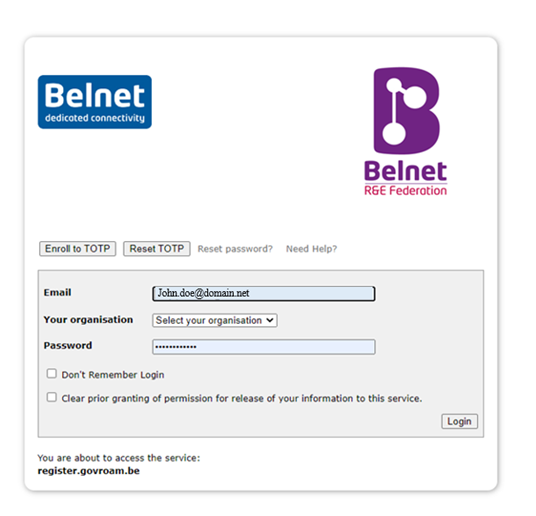
- Enter your Belnet credentials and click on Login.
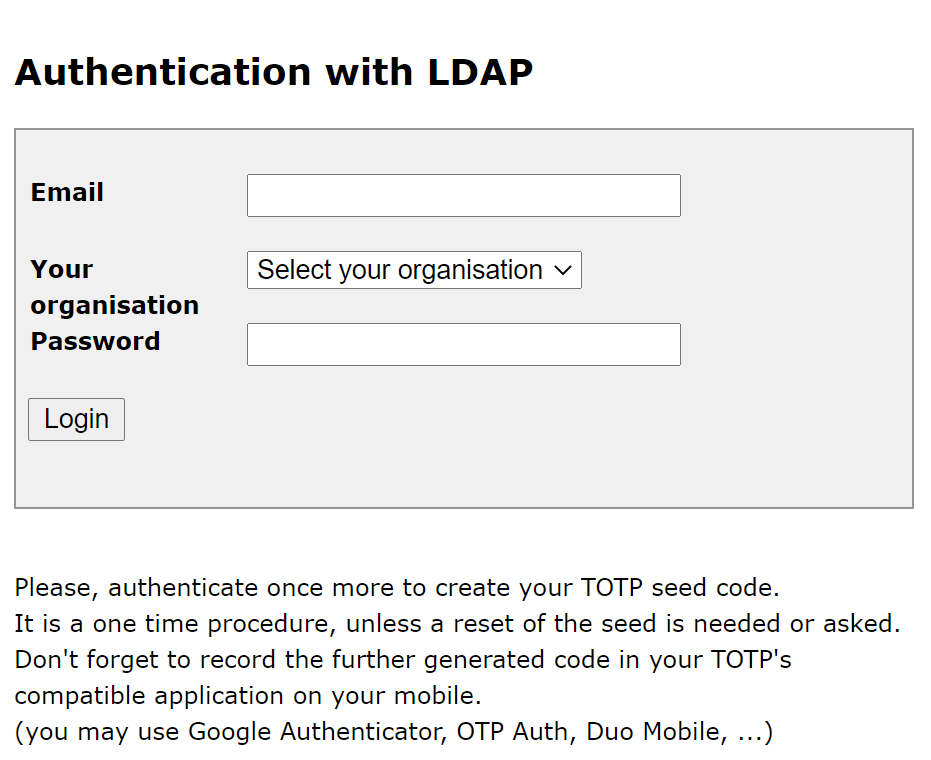
- Use your installed app to scan the generated QR code containing the TOTP code. This QR code is unique and is offered just once. As a backup, you may opt to save this QR code (taking a screenshot or a picture)
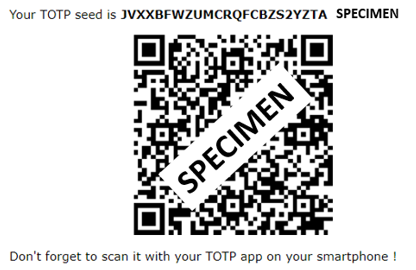
- You may now surf back to the service, the login will have the TOTP enabled.
How to login with Belnet MFA?
- Log in to the Belnet application for which you need your Belnet Personal Login.
- Select "Belnet Customers Personal Login with MFA" as identity provider.
- After password verification, you will get a new screen asking you to provide a Token Code:
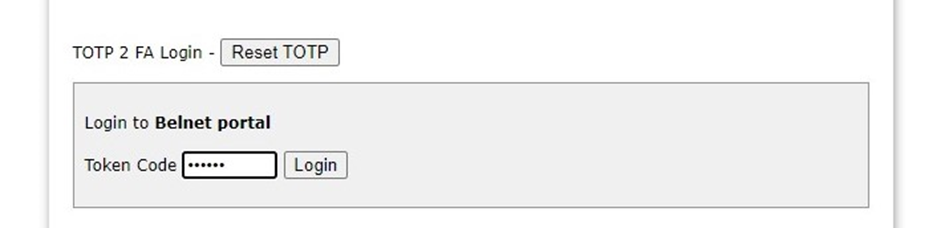
- Open the Authenticator app, read the Token Code ( 6 to 8 digits) and provide these as an answer on the website of Belnet. Click on login.
- Your are now logged in.
How do I switch off Belnet Multi-Factor Authentication again?
- Log in to the Belnet application for which you need your Belnet Personal Login.
- Select "Belnet Customers Personal Login with MFA" as identity provider.
- Click on “Reset TOTP”.
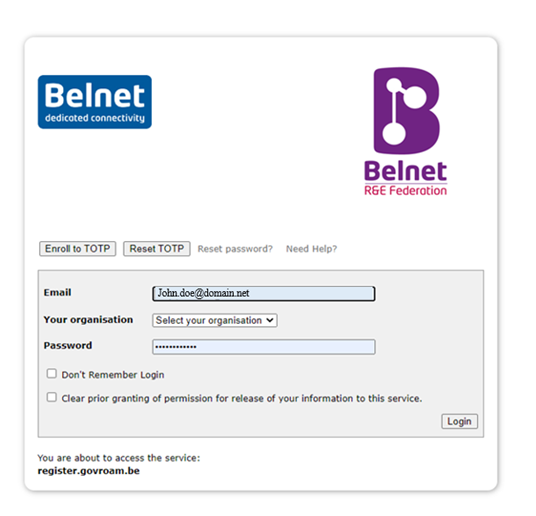
- You’ll be asked to authenticate with LDAP to reset TOTP.
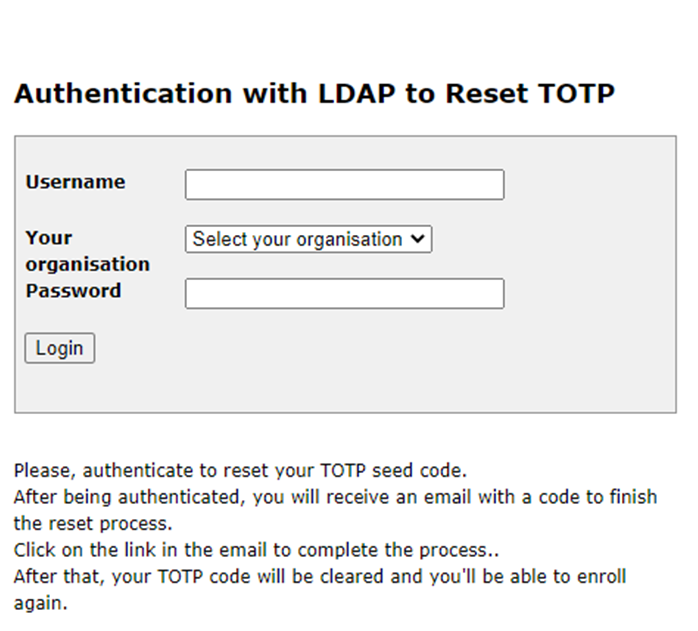
- An e-mail will be sent to your mail address, you will see following message on the website:
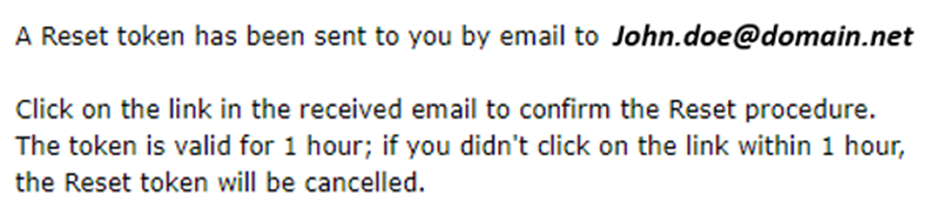
- Open your mailbox. You will have received following message:
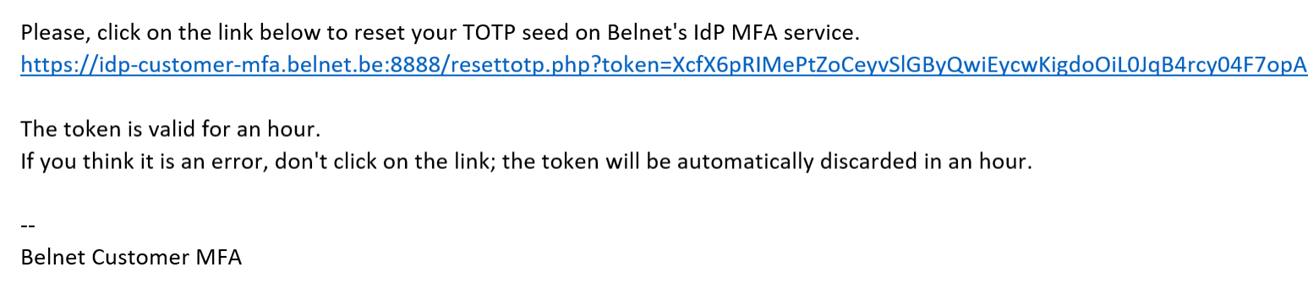
- Click on the URL provided, you will be guided to a website that asks you to provide your username, organisation and password:
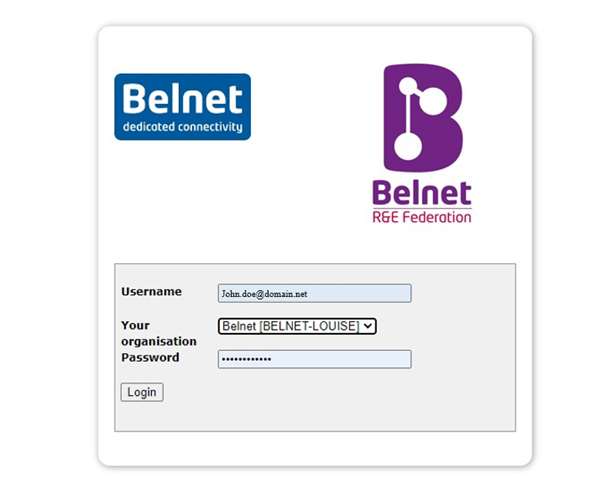
- After providing your credentials, you will get following prompt:

- You can now log in again without MFA.
What if my Belnet Personal Login is linked to several organisations?
You’ll then need to set up MFA for each organisation separately in order to obtain a different token per organisation.
Check out our demo videos on MFA